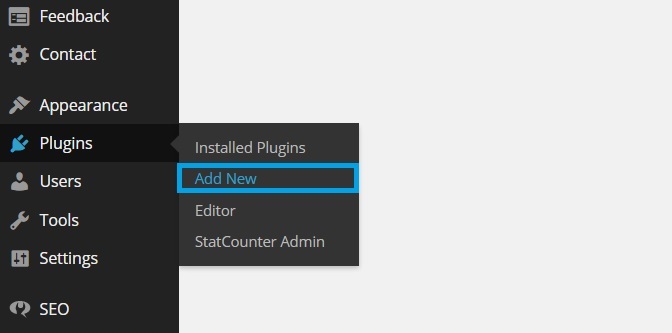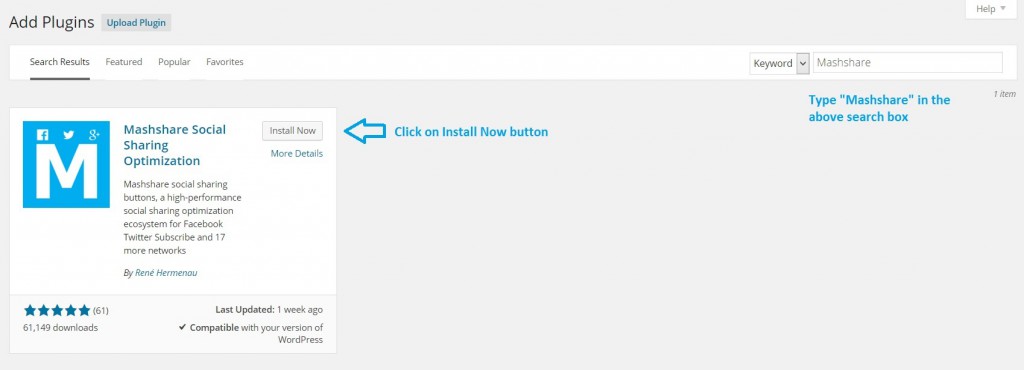Mashshare is simply a great plugin which just takes a few minutes of your time for its installation and settings. Special and different about Mashshare is that you don’t necessarily need to be an expert to use the Mashshare plugin on your website.
To speed up the installation process follow this short step by step tutorial about how to get started with installing the Mashshare plugin and adding Social Share Buttons to your WordPress site quickly.
- Login to your WordPress site dashboard and from the left hand side options menu select
Plugins -> Add New
- Type “Mashshare” in the plugin search box and Click on
Install Now
- Button to Install “Mashshare Social Sharing Optimization Plugin by Rene Hermenau”
- Go to Installed Plugins page and from here go to
Mashshare Share Buttons -> General Settings
- On the Mashshare Share Buttons Settings Page navigate to
Social Networks Tab
- from where you can select which social share buttons you wish to display on your site by selecting “Specify how many services and social networks are visible before the Plus Button” as shown below.
For example – If you select Twitter and Facebook icons to be the main icons that you wish to display on your posts just click on the Enable box besides them and then these two social share buttons will be visible before the “Plus” button as shown below.
- You can also change the share count color as per your choice by moving to the
Visual Tab
and by providing the color hex code e.g. #7FC04C
- Moving to the
General Settings Tab
- you can setup the basic settings of Mashshare share buttons like the numbers to refresh at a time gap of your choice which is quite helpful if you like requests to take less server resources. Moreover you can also exclude some specific posts or pages like About, Contact us page if you don’t want to display the Mashshare buttons at those places.
Сервис мостбет поддерживает быстрые выплаты и удобные методы пополнения счета.