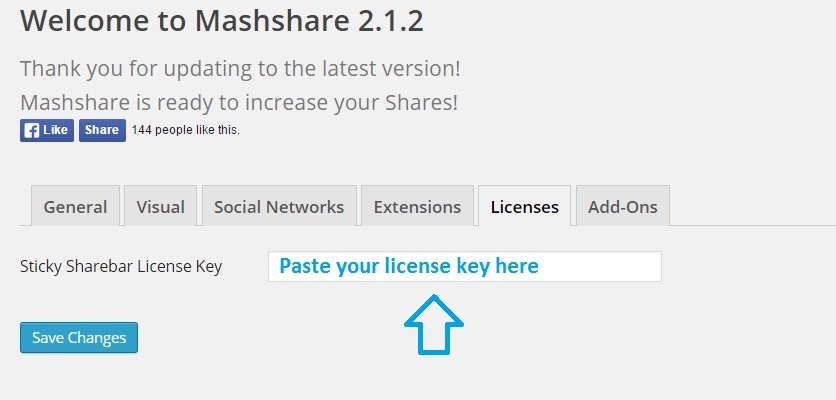Mashshare social sharing optimization is a great have plugin for you if own a WordPress website. By the help of its additional Add-Ons you can expand your social networking even more by installing special extensions and features like Sticky Sharebar, LikeAfterShare, Google analytics integration and much more. Therefore if you have recently purchased Mashshare Add-Ons or you are willing to buy them in future here you find some important details that you should follow after installing any Mashshare Add-On on your wordpress website.
Read below the benefits of activating Mashshare Add-Ons with your license keys and how to step through the activation process.
Benefits of activating and licensing Mashshare Add-Ons
Before we proceed further to the activation process it is important to understand why you need to activate Mashshare Addons and what additional benefits you can avail after activating them with genuine license keys.
- One of the most important benefit of activating is that you will be eligible to get the latest updates and installs automatically to your wordpress dashboard.
- Get fast and responsive support and service from us in case of having issues with your Add-On
- The license that you get after purchasing Mashshare Add-ons is valid for one year but the Add-On can be used for a unlimited period.
- After expiration of the license you won’t be able to receive further support and latest updates. Therefore you can extend your license for more than one year at a very special discounted price.
- This covers our costs for further development and support
How to install a Mashshare Add-On
After purchase you ll get a mail with a download link. Download the Add-On and you receive a zip file. This file can be uploaded via wordpress->plugins->add new-> upload. Acticate it and than proceed with the next step below.
Than go to Mashshare->settings->licenses and add there your licence keys.
How to activate a Mashshare Add-Ons
Here we have taken an example of activating Sticky Sharebar add-on for reference. The same procedure applies to other Mashsharee Add-Ons
- After installing and activating your additional Add-On, e.g the sticky sharebar addon go to Plugins -> Mashshare Share Buttons -> General settings as shown below.
Optionally you can go to Mashshare->Settings->Licenses which leads to the same settings page.
You will see a new licenses tab under which you have another entry box for adding the license key for your installed Add-On.
On the example below you can see the entry for Sticky sharebar Add-On license key:
Click on save changes. After successful activation a new button appears which allows you to deactivate the license on the current website. So you are able to activate it again on any other website.
If you get no button “deactivate License” this means there is something wrong with your license key or it is expired. Get in contact with us than.
The amount of unique successful activations depends on your license key. A one site license key allows you to use the Add-On on one site.
A 5 site license allows you to activate the Add-On on up to 5 different websites.
After successful activation you will start receiving latest update notifications automatically in your WordPress plugin dashboard and you are able to update the Add-On from there with one click.
Сайт мостбет обеспечивает удобные платежные методы и быстрые выплаты выигрышей.